Are you wondering how to use your BV Medical Pedometer? BV Medical is here to explain how to use it. These instructions for use are applicable to the BV Medical Pocket Pedometer. Always refer to your pedometer's instruction manual for specifics. This is guidance for the BV Medical Pocket Pedometer and may not apply to your pedometer.
Getting Started
Review the following diagram to familiarize yourself the buttons and functions of your pedometer.

When you first get your pedometer, open the box and make sure to pull the battery insulator to activate the pedometer. It is a little tab on the back of the pedometer where the battery is. Pull to remove.
If the LCD display is not functioning and showing abnormal characters then perform a System Reset. To perform a System Reset, press the System Reset (10) button on the back of the unit using a pin or paper clip.
Please note the LCD display may show some faint background digits. This is normal because of the fresh battery. This will disappear when the battery drops to normal operating voltage.
Setting Personal Data and Clock Time
When you set up your personal data and click time on the pedometer, it will be all under setup. It will ask you to set the 12 or 24 hour click display, current time, unit system (inches or metrics), stride length, body weight, and then your steps target.

- In STEP mode, press and hold SET until the display shows the icon SETUP and the digits start to blink.
- Press RESET button to toggle select 12Hr or 24Hr for 12 or 24 hours clock display format.
- Press SET to enter clock setting mode.
- Press MODE / RESET to set desired Hour.
- Press SET to enter Minutes setting.
- Press MODE / RESET to set the desired Minutes.
- Press SET to enter unit system selection setting.
- Press RESET to toggle select IN(Imperial) or KG(Metric) units [see fig. 2a].

- Press SET to confirm and enter Stride Setting mode.
- Press MODE / RESET to set the desired stride value. Note: To set the stride, see section Setting the Stride Length.
- Press SET to enter Weight setting mode.
- Press MODE / RESET to set your body weight.
- Press SET to enter STEPS TARGET setting mode.
- Press MODE / RESET to set your walking steps TARGET in intervals of 1000 steps. Steps less than 1000 steps will be in intervals of 100s.

- Press SET or leave it idle for approximately 10 seconds to confirm setting.
Setting Your Stride Length
This short guide will help you determine your stride length and how to set it in your BV Medical Pocket Pedometer.

- Walk 10 steps with your normal stride.
- Measure the distance from start to end.
- Calculate your stride by dividing the total distance by 10.
Example:
Total Distance is 150 inches. Therefore, stride = 150 / 10 paces = 15 inches
Total Distance is 381 centimeters. Therefore, stride = 381 / 10 paces = 38 centimeters
Note:
Stride Setting Range
- Metric: Range from 30 to 213 cm: with setting at 1 cm interval
- Imperial: Range from 12 to 84 in: with setting at 1 in interval
- Default Stride: 30 inch / 80 cm
Clock Function
The clock can display the time in 12H or 24H format. This can only be selected under the setting mode and no other mode. For 12H format, only the PM icon will show for noon time.
Pedometer Function
The paces are detect via walking movement. You can place the unit inside your pocket or inside your handbag or backpack.
A. TOTAL STEP Function

Press MODE button until the top of the display shows the word TOTAL STEP. This shows the record of total number of steps accumulate since the last reset of the pedometer step counter. This is the total number of steps walked over a period of time.
- To view TOTAL DISTANCE WALKED, press SET under TOTAL STEP mode display.
- To view TOTAL CALORIES BURNT, press SET twice under TOTAL STEP mode display.
- To view TOTAL TIME WALKED, press SET as many times as neccessary under the TOTAL STEP mode display.
- To reset the counter, press and hold the RESET button until the digits revert back to zero.
Warning: All pedometer data including memory will be reset to 0 if you reset the counter.
B. STEP Function

Press MODE button until the top of the display shows the word STEP. This shows the number of steps walked during the day.
To reset the step counter, press and hold the RESET button until the digits revert back to zero. Please note the pedometer data for the day will also be reset to 0.
C. 10 Steps Error Corrections
To avoid counting accidental movements as steps, the counter will start counting once 10 or more consecutive steps are detected.
D. Distance Traveled
- Press MODE until the displays shows the word KM / MILE.
- The distance counter will start counting once motion is detected (must be 10 consecutive steps or more).
- To reset the distance counter, press and hold the RESET button until the digits revert back to zero. Please note the pedometer data for the day will also be reset to 0.
E. Calories
- Press MODE until the displays shows the word KCAL.
- The distance counter will start counting once motion is detected.
- To reset the calorie counter, press and hold the RESET button until the digits revert back to zero.
F. Activity Time
Record the total time walked during the day.
- Press MODE until the displays shows the word ACTIVITY.
- The distance counter will start counting once motion is detected.
- To reset the activity timer, press and hold the RESET button until the digits revert back to zero. Please note the pedometer data for the day will also be reset to 0.
Using the Memory Function
This unit can store up to 7 days data for the total steps walked per day. The data for the day is automatically stored in memory when the clock time reaches 12:00 AM, midnight. The display will reset to 0 for the new day. Please note changing current clock time may affect the data stored in the pedometer memory.
- To view the data stored in Memory, press MEMORY button to display the data stored the previous day.
- Press SET repeatedly to display each category: Steps, Distance, Calories, or Activity Time.
- Press MEMORY repeatedly to display each previous day's stored data, up to seven days with [-7 DAYS BEFORE / AGO] being the last set of stored data.
To clear the memory data to zero, go to TOTAL STEP mode, press and hold REST button until the digits on the display reset to 0. Please note all pedometer data including daily and memory will be cleared.
Example: To view the data stored in memory

Please note the clock time is not displayed under Memory mode. Press MODE to exit Memory mode.
Target Step
TARGET STEP is the goal you want to walk and achieve each day. The target step setup is done under the SETTING mode in Setting Your Personal Data and Clock Time.
Understanding the TARGET progress bar:

When the TARGET STEP is achieved, the progress bar on the LCD display flashes and beeps for 30 seconds.
Low Battery Indicator
When the battery power drops to a certain level, the low battery indicator icon will appear on the display. This means it is time to replace the battery.

Replacing the Battery
The pedometer uses one CR-2032 button cell battery. Follow these steps to replace the battery:
- Remove the screw and battery cover.
- Take out the old battery.
- Put a new battery into the compartment. Make sure it is inserted in its correct polarity position.
- Place and screw the battery cover back onto the compartment.
Sleep Mode
If the pedometer is left idle for 30 seconds, the LCD display will shut off automatically. If movements are detected, the pedometer will wake up from sleep mode.

Performing a System Reset
Perform a SYSTEM RESET in the following situations:
- When old batteries are being replaced.
- When the digits on the display becomes unrecognizable.
- When press any keys has no action.
Press the SYSTEM RESET button on the back of the unit using a pin or paper clip. The display will revert to default setting.
Warning: All data stored in MEMORY, clock time, and personal data (weight and stride length) will also be erased. You will need to set the clock time and personal data again.
If you have any questions or concerns then don't hesitate to email us at orders@bvmedical.com or call us at (888) 822-8293 to connect with one of our Customer Service Representatives. Where people can reach people.
Sources: